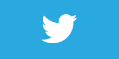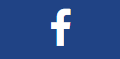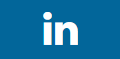Show statistics
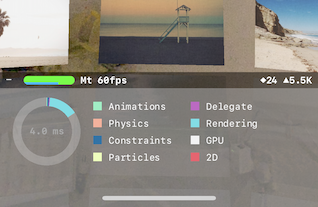
Description
When you set the ShowStatistics property on the ARSCNView to true, then statistic information about the scene is shown at the bottom of the app when running.
This information includes the fps (frames per second), the node count (diamond) and polycount (triangle). As well as the amount and type of work that is happening in each frame.
If you are noticing performance issues in your augmented reality app, enabling this may help you diagnose the issue.
Video
No video yet
Code
using ARKit;
using SceneKit;
using System;
using UIKit;
namespace XamarinArkitSample
{
public partial class ViewController : UIViewController
{
private readonly ARSCNView sceneView;
public ViewController(IntPtr handle) : base(handle)
{
this.sceneView = new ARSCNView
{
AutoenablesDefaultLighting = true,
ShowsStatistics = true
};
this.View.AddSubview(this.sceneView);
}
public override void ViewDidLoad()
{
base.ViewDidLoad();
this.sceneView.Frame = this.View.Frame;
}
public override void ViewDidAppear(bool animated)
{
base.ViewDidAppear(animated);
this.sceneView.Session.Run(new ARWorldTrackingConfiguration
{
AutoFocusEnabled = true,
LightEstimationEnabled = true,
WorldAlignment = ARWorldAlignment.Gravity
}, ARSessionRunOptions.ResetTracking | ARSessionRunOptions.RemoveExistingAnchors);
var size = 0.05f;
var cubeNode = new CubeNode(size, UIColor.White)
{
Position = new SCNVector3(0, 0, 0)
};
this.sceneView.Scene.RootNode.AddChildNode(cubeNode);
}
public override void ViewDidDisappear(bool animated)
{
base.ViewDidDisappear(animated);
this.sceneView.Session.Pause();
}
public override void DidReceiveMemoryWarning()
{
base.DidReceiveMemoryWarning();
}
}
public class CubeNode : SCNNode
{
public CubeNode(float size, UIColor color)
{
var rootNode = new SCNNode
{
Geometry = CreateGeometry(size, color)
};
AddChildNode(rootNode);
}
private static SCNGeometry CreateGeometry(float size, UIColor color)
{
var material = new SCNMaterial();
material.Diffuse.Contents = color;
var geometry = SCNBox.Create(size, size, size, 0);
geometry.Materials = new[] { material };
return geometry;
}
}
}
Next Step : Place cube in scene
After you have mastered this you should try Place cube in scene